How to set up an “Out of office” reply with round mail.
The solution to get an “Out of office”, “Close for the holidays” or “on Vacation“ reply is to use the round mail filter settings. Under the filter setting select “All messages” for incoming mail. Next set “reply with message” under execute the following actions. In the message body, just update your reply and set the message subject. Click save and done.
The following are the steps with images to help see the process.
- Go to the following link and login – https://rc.webmail.pair.com/ Enter the email address which needs the reply to message, enter the password and click login to web mail.
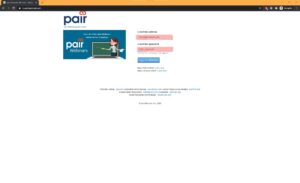
- The top right-hand corner of the screen click on settings.
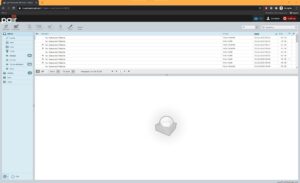
- This will bring up the setting screen, look for “filters” and click on that. Click on the + sign under the filters column. (NOT the + under the Filter sets column.)

- This will show filter definition. Enter the Filter name “Out of Office” for example and make sure the “Filter enable” has a check mark showing.
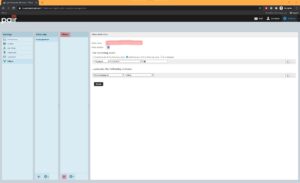
- For the incoming mail: select “all messages”. In the drop-down under the execute the following actions section look for “reply with message”. Once selected, it will show the following screen. In the “message body” enter your reply message, enter the “message subject” as the reason for the reply. Reply sender address and my e-mail address should be your email address. Also set 1 for how often send messages. Then click save.
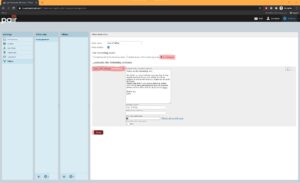
- Under the “filters” column you will see the filter name you entered.
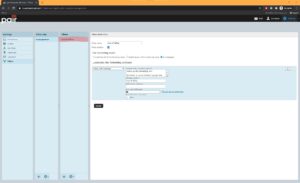
- Once you are back in the office, do the same process as above, but click on the filter. Then uncheck the “Filter enabled” and click save. Under the “Filter column” the filter will be stricken out.
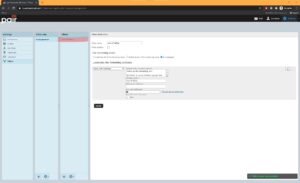
- Then exit out of web mail.
- Done.
